What is it?
CyberGraph alerts email recipients to indicators of risk with colored warning banners that display at the top of a suspicious email. The banner color indicates how suspicious the email is. It also contains information to help you decide whether the email really is dangerous:
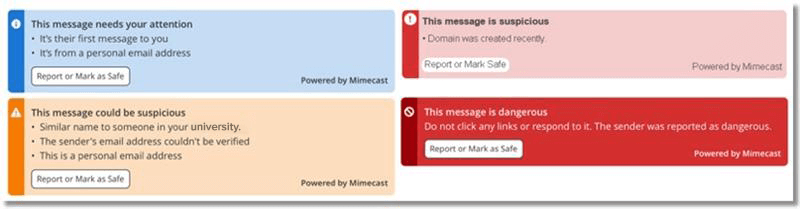
What does it do?
Over time as you mark emails, CyberGraph continuously learns about the types of emails we receive and from who, so over time, you will see fewer banners applied.
What you will see:
When an email seems suspicious, CyberGraph will add a colored banner to it. Blue is Needs Your Attention, Orange is Could Be Suspicious, Pink is Suspicious, and Red is Dangerous.
Below is an example of an email where a Red banner was applied. This message was flagged for attention because it contained a link to an external site, specifically Google Forms. Additionally, we can assume that Human Resources will not be directing us to an external site such as Google Forms to enter confidential information. Lastly, it is important to note that Monmouth University does not have a “Compensation Office”.
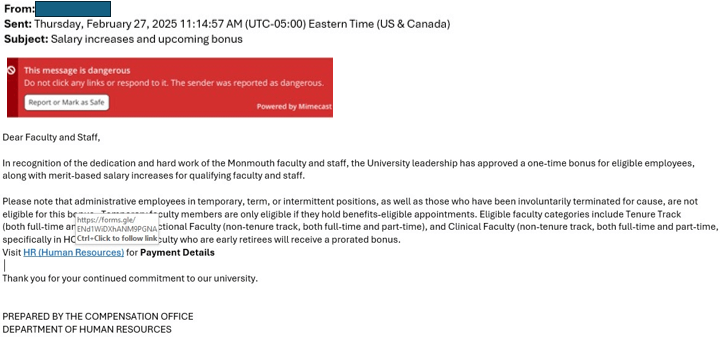
What you will do:
- Click the Report or Mark as Safe button in the banner* in the email to report the email.
- A browser window will open with a dialog box This Message Needs Your Attention. Your options are to select Report as Dangerous, Report as Spam, or Mark as Safe and select Submit (if the message appears to be dangerous, you will select Report as dangerous to my security team).
- The next screen confirms your selection.

*The first time you interact with CyberGraph you may be asked to login to Mimecast. Use your Monmouth University username and password:
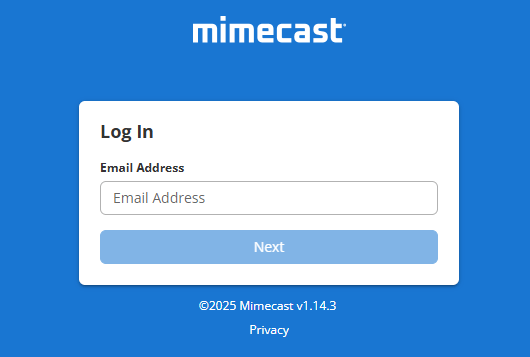
CyberGraph empowers you to make smarter choices about your email responses. You are helping to protect yourself, your colleagues, and the University.
