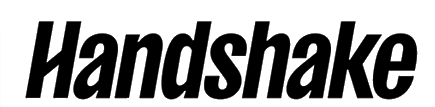
All Monmouth University students have a Handshake account already created for them; just visit the Handshake portal and activate that account by signing in with your Monmouth University login information.
Once you’re logged in, you should see a homepage with “Jobs”, “Events”, and “Employer” tabs in the top left, and “Messages”, “Career Center” and Profile tabs in the top right.
Setting Up Your Account
When you login to Handshake for the first time, it will prompt you to add a resume and information to your profile. Please do not skip this step, as it will allow you to see relevant job/internship listings, and allow relevant employers to find you more easily.
- Handshake will prompt you to upload a resume to Handshake, so that you can more efficiently apply to jobs. Here is Handshake’s guide to uploading documents.
- You will also be prompted to fill out your profile with information about your major, experience, GPA, career interests, and more. The more information you fill out, the more relevant your search results will be
Career Coaching Services
Students can make career coaching appointments through Handshake, as well as browse and register for events hosted by Career Development.
To see these resources, click the “Career Center” tab at the top right of the Handshake homepage.
Appointments and Coaching
Career Coaching appointments are either in-person, in our office located in the Lower Level of the Rebecca Stafford Student Center, or conducted on Zoom. Appointments are easy to schedule through Handshake.
Making an appointment:
- On the “Career Center” page, click on “Appointments”. On the Appointments page, you can see your currently scheduled appointments. Click “Schedule a New Appointment” to make a new one.
- Choose an appointment category based off of your need, then choose an appointment time and location (virtual or in-person). When you make the appointment, there will be space to add a message/description. Be sure to include specific information about what questions you have and what you would like our coaches to help you with.
Once you’ve made your appointment, you will be able to see the name and contact information of your assigned coach. You also have the opportunity to cancel the appointment or add an additional comment.
